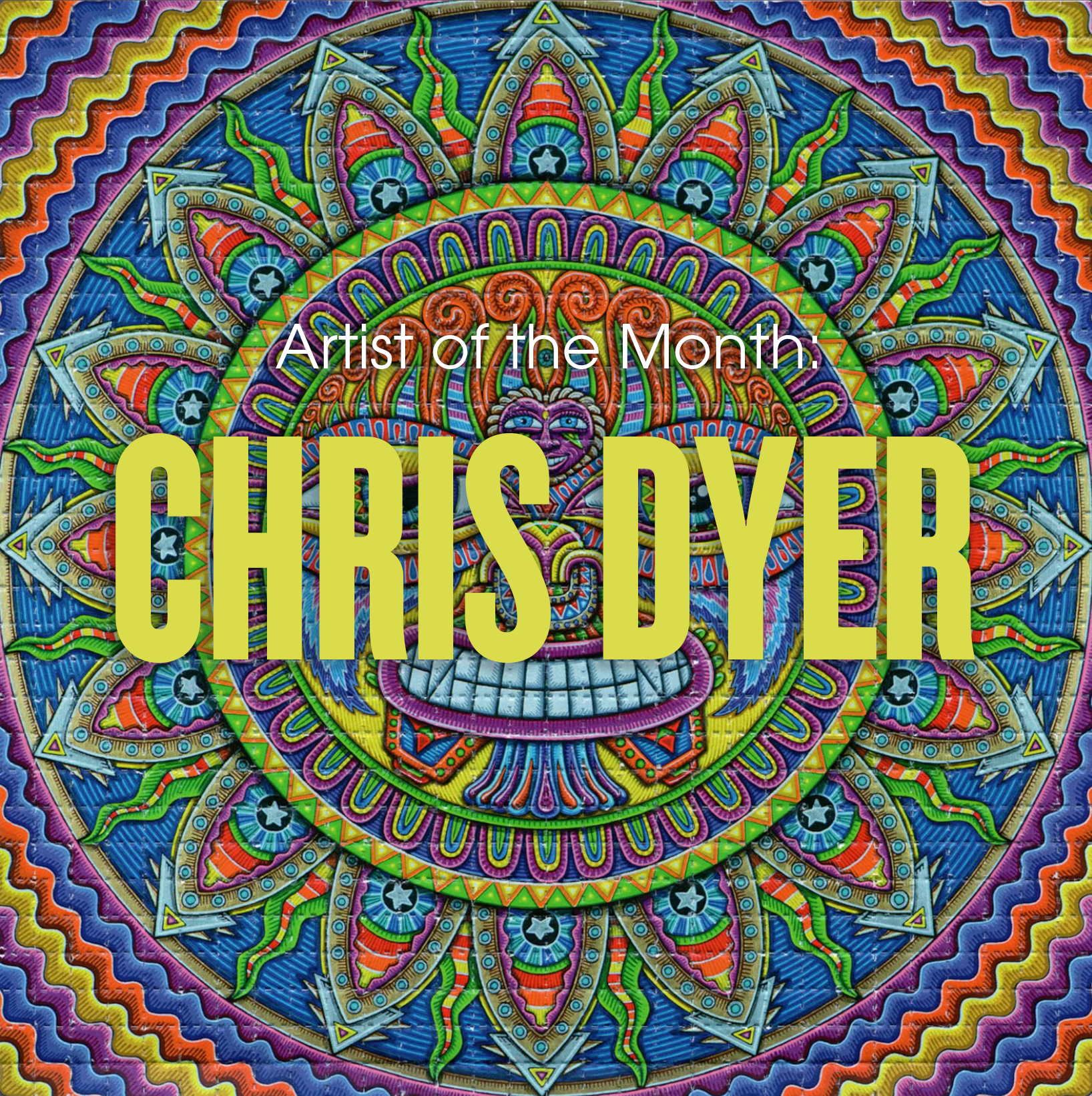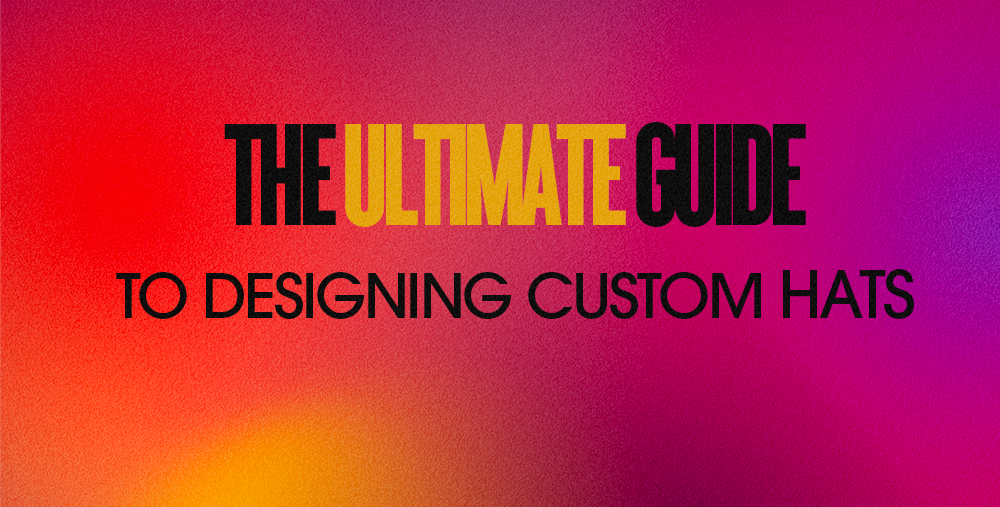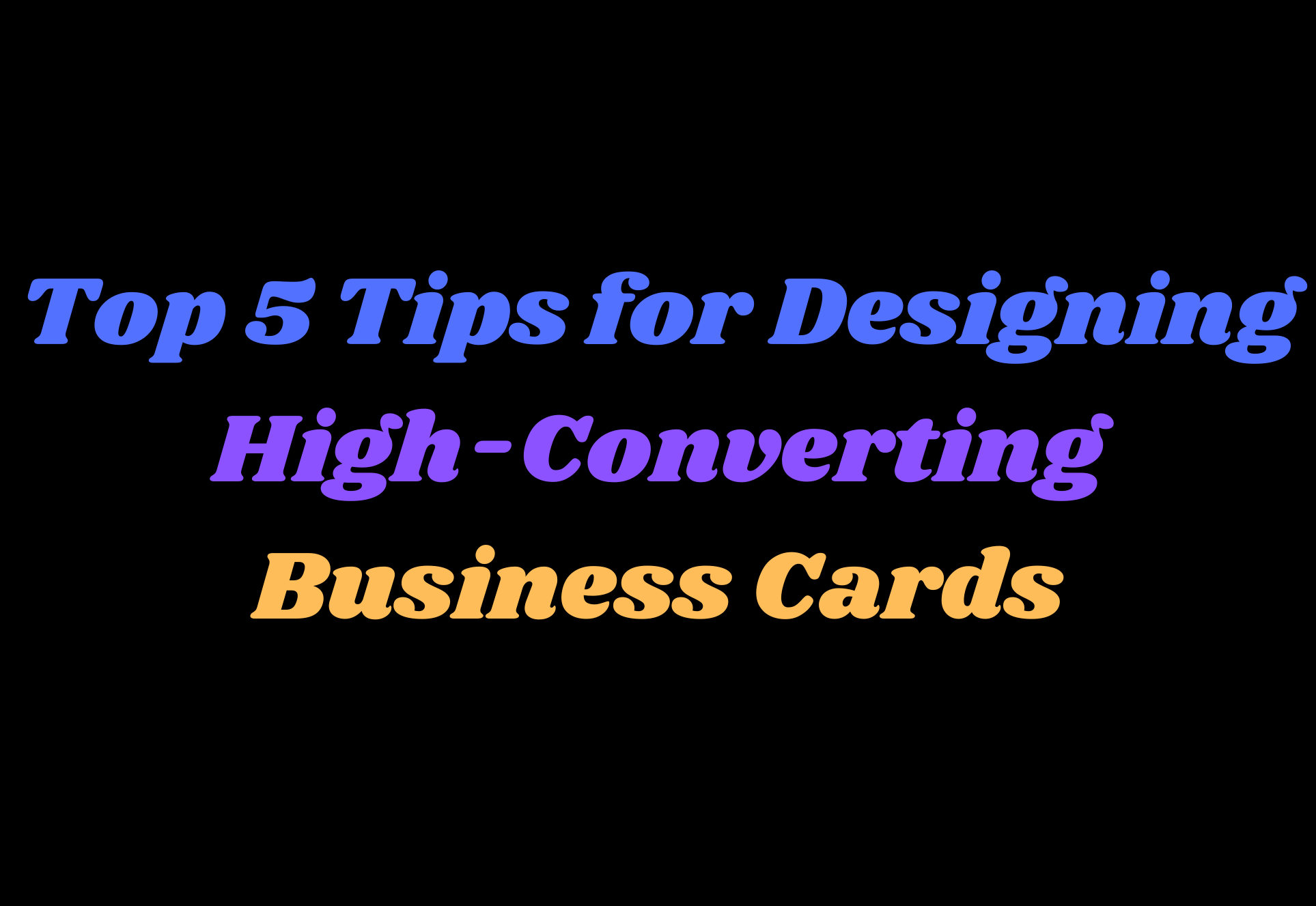Procreate is a popular digital art application that has become the go-to tool for many designers when creating t-shirt designs. If you're a creator shop looking to create amazing t-shirt designs for your customers, then Procreate is an excellent tool to use. In this blog post, we will provide you with some helpful tips on how to create t-shirt and print designs in Procreate.
Start with the right file size and DPI
When creating t-shirt designs in Procreate, the file size and DPI are essential. A file that is too small or has a low DPI will result in a blurry and pixelated print, which will not look good on a t-shirt. So, how do you choose the right file size and DPI?
You want to create the largest-sized canvas possible at the highest dpi available, and this all depends on the memory and power of your iPad. If you have a newer iPad with a lot of memory and power, you can create a larger file size with a higher DPI. For example, the iPad Pro allows you to create a 12x16in. file at 450 dpi, while the iPad Air only allows a 9x12in. file at 450 dpi. Just remember larger is better when designing on Procreate with the intent to print.
Another thing to consider is CMYK vs RGB mode. We suggest always creating your design in RGB mode. This will give you the highest color gamut available, which specifically helps when printing large format banners, fine art prints, and Direct to Garment because they print in RGB. Keep in mind that other printers like offset and digital copiers print in CMYK so your art will be converted and you will lose some vibrance of the RGB color profile. Please pay attention to your printers FAQs to make sure you are submitting your files correctly
Quality brushes matter
The brushes you use in Procreate will greatly impact the quality of your t-shirt design. Using low-quality brushes will result in a messy and pixelated design, which will not look good when printed on a t-shirt.
When selecting a brush for your line work, zoom in and make sure the lines are not pixelated. A brush that is too small or has a low resolution will affect the print quality of your file. We recommend using high-quality brushes like the BJ Bets Penmanship Round Tips from Tattoo Smart. These brushes are designed specifically for lettering and line work and will give your design a clean and professional look.
For shading, stay away from gradients and "airbrush" brushes. Screen-printed T-Shirts look best with solid fields of color, so using stippling brushes or solid fills is key. A great brush set we recommend is the Stipple Studio from True Grit Supply. This set includes over 50 brushes designed specifically for stippling and will help you create a high-quality t-shirt design.
If you are an Artist that just can't live without your gradients and airbrushes, we recommend printing DTG so that the print turns out exactly how you designed it. Click here to find out more about the differences in Screen Printing vs DTG.

Keep your line work, shading, and colors on separate layers
Keeping your line work, shading, and colors on separate layers will give you more control over your design and make it easier for your print shop to make adjustments if needed. For example, if the print shop needs to adjust the color of a specific element in your design, they can do so without affecting the rest of the design.
To keep your design organized, we recommend labeling each layer with a specific color or element. This will make it easier for you and your print shop to make adjustments.
Clean up your artwork - "Shit in = Shit out"
Before exporting your design, it's essential to clean up any stray marks or colors that go over or don't meet up with your line work. Zoom in on your design file and clean up any mistakes or imperfections. Remember, "Shit in = Shit out," so taking the time to clean up your artwork will ensure your final print looks amazing.
Export and save your design
Once you've finished your t-shirt design, it's time to export and save it. We recommend exporting your design as both a high-quality TIFF and PSD file. This will give your print shop the flexibility to work with the file in the way that best suits their printing process.
To export your design in Procreate, go to the "Actions" menu and select "Share." From there, you can choose to export your design as a TIFF or PSD file. We also recommend uploading your design to your Google Drive or another cloud storage service. This will ensure that you have a backup of your design in case anything happens to your iPad or computer.

In conclusion,
Creating t-shirt designs in Procreate can be a fun and rewarding process. By following these tips and tricks, you can create high-quality t-shirt designs that will look amazing when printed. Remember to start with the right file size and DPI, use quality brushes, keep your layers organized, clean up your artwork, and export and save your design in a high-quality format. With these tips in mind, you'll be creating stunning t-shirt designs your fans will love in no time.
Happy designing!